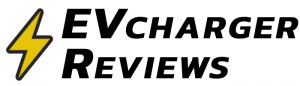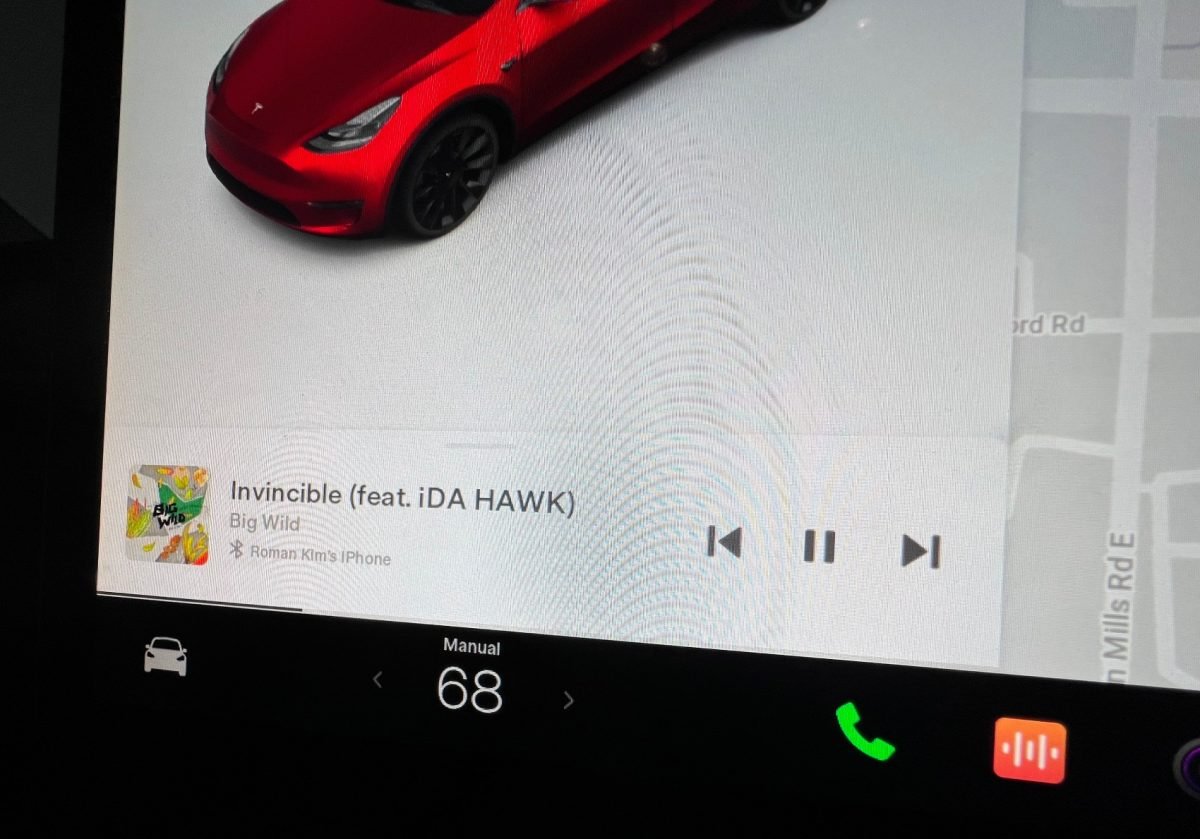How you accidentally dismissed the swipeable cards that appear below the vehicle visualization on the Tesla center screen? Those cards that display the current music source, trip information, and tire pressures?
It turns out that you can hide the cards in the current iteration of the software by swiping down on the cards. However, swiping back up from the edge of the app dock does not return the card view.
When the cards are hidden, there is an additional gray icon that appears inside the application dock. To return the cards to the screen tap on this new ‘media’ icon in the dock.
What you didn’t know about the Cards from the Tesla
There is actually more hidden functionality in these little cards than meets the eye.
- The Music/Media card has audio information and controls, but you can also swipe up on this card to reveal a list of audio sources you can switch to directly from the card.
- The Trips card will display the distance and energy consumption of the current trip, trip computer, and lifetime odometer. But you can also fully customize which of these metrics you would like to appear from the Trips menu in the car. You will check checkboxes for Trips, to include them in the card view.
- The Tire Pressures card displays a visualization of your Tesla with real time tire pressure values. But tapping on this card is actually a shortcut to get you to the Service menu.
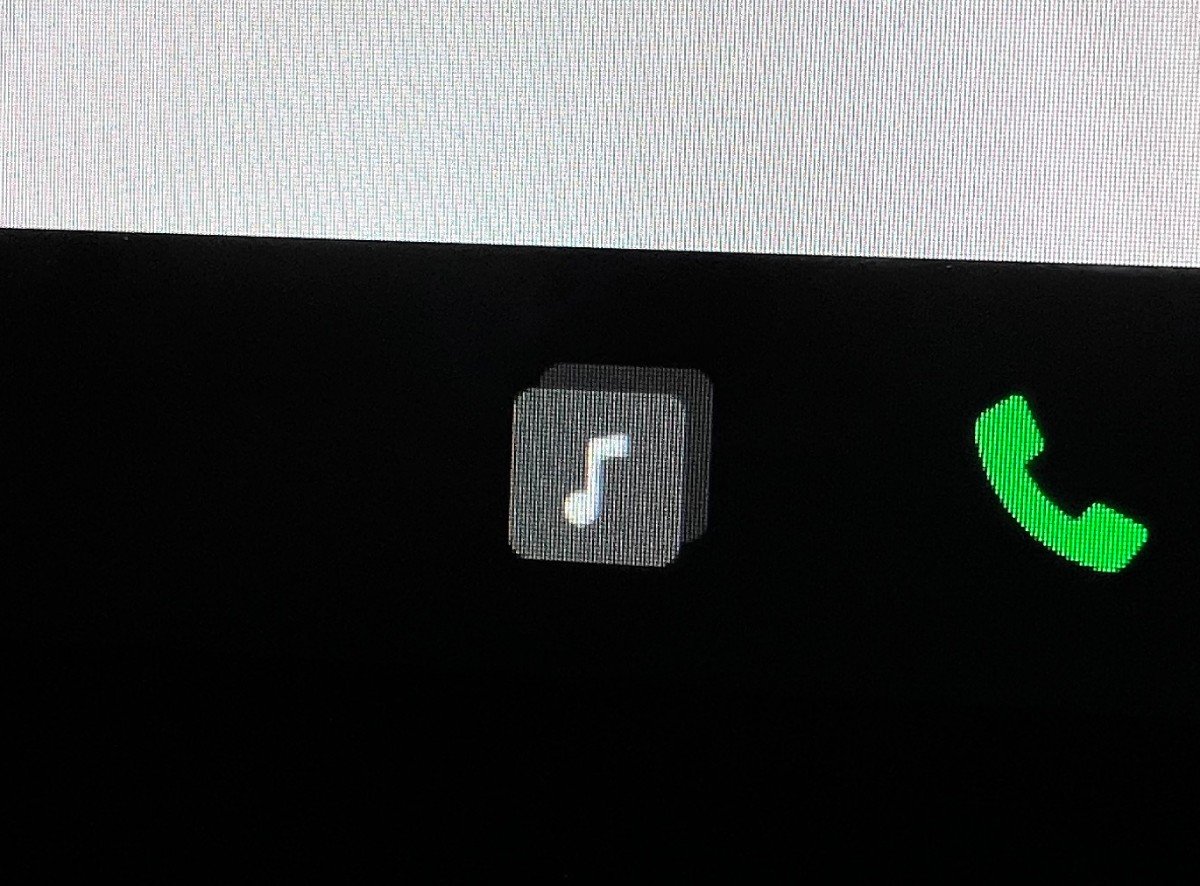
Here is an example of a configurable Trip card:
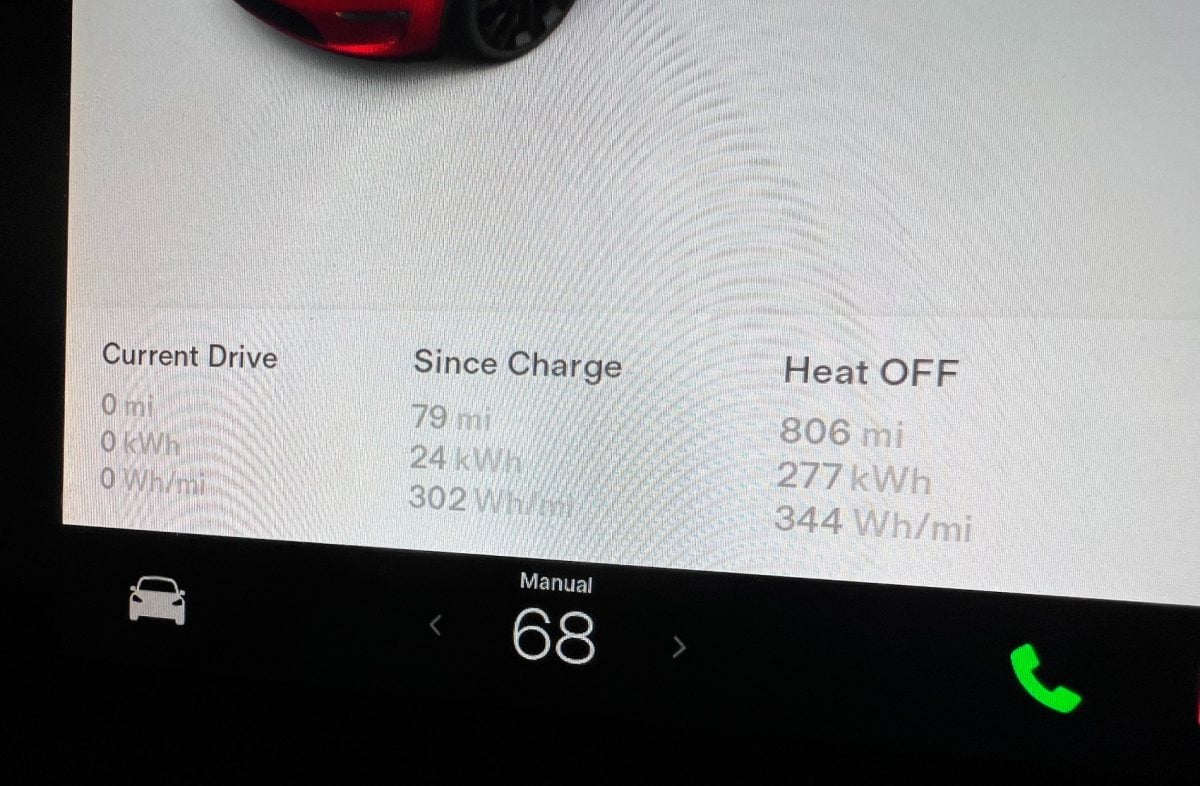
Related Articles
What’s the Difference Between J1772 and CCS Charging Adapters for Tesla?
How to Mute/Lower Tesla Navigation Voice Guidance
Considering buying a Tesla? Use our referral link to get $1,000 off, and help support our content.