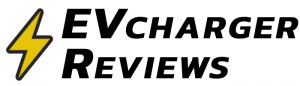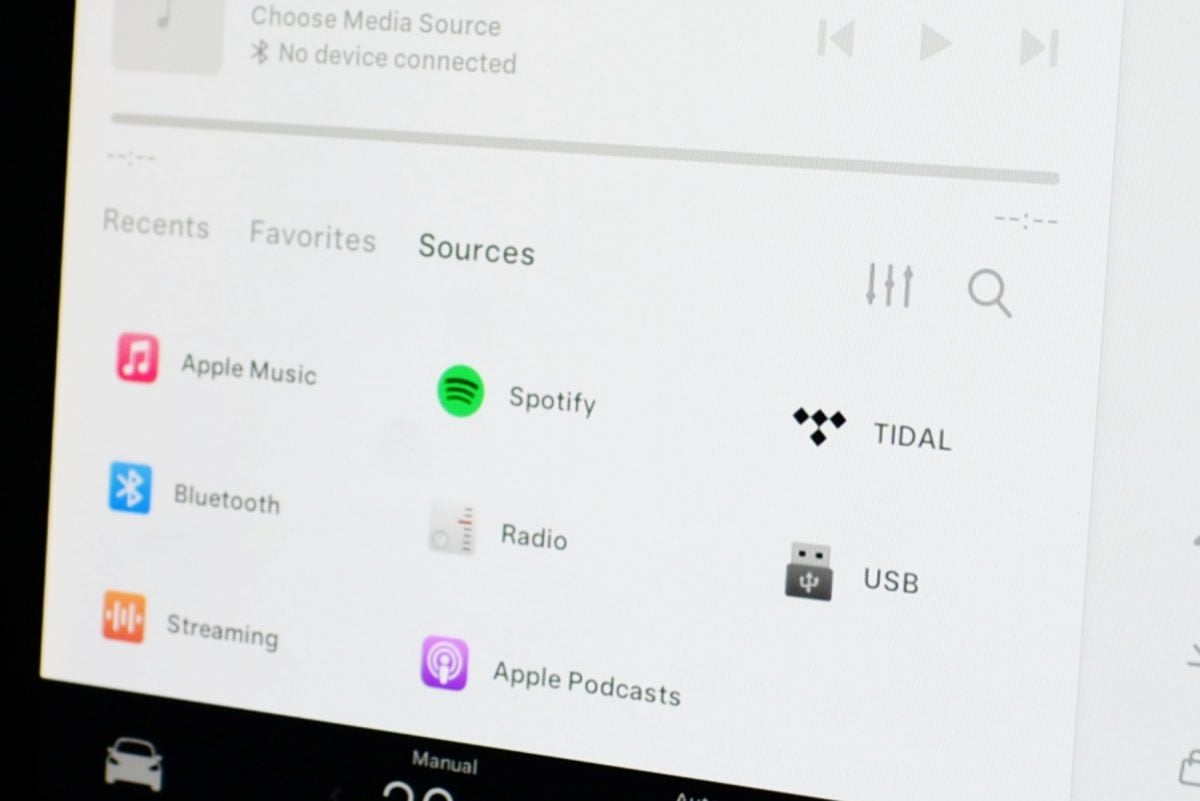Tesla cars are essentially computers on wheels, and it’s not surprising that in addition to supporting several streaming services and Bluetooth audio, you can play music from a USB storage device. Tesla drivers looking to elevate the listening experiences above basic compressed web streams can try listening to uncompressed audio files to see if they can hear the difference.
Some audio quality enthusiasts like to rip their CD collection into digital FLAC files for storing on their computers/devices, and luckily Tesla’s infotainment system supports FLAC files in addition to regular old MP3s.
Note, that if your Tesla was built after late 2021, the only data-capable USB port is likely the single USB-A port inside the glovebox. The USB-C ports inside the center console are for power only. Tesla’s multimedia system also expects a USB storage device formatted using a FAT32 file system.
How to Play Lossless FLAC Audio Files in a Tesla
- Copy over your FLAC audio files onto a FAT32 formatted USB drive.
It is better to organize your folders as albums. Place your folders into the root directory of the USB drive. In my experience, multi-level deep folders did not work. The car could only go one folder level in.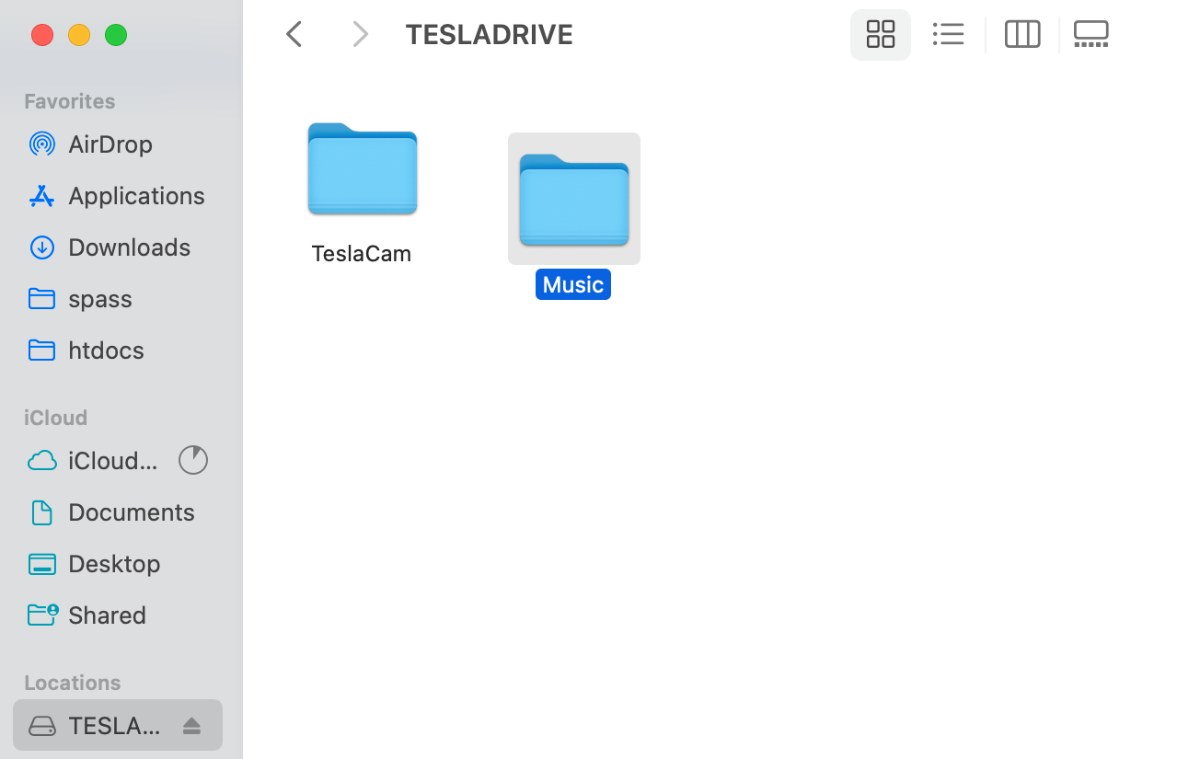
- Note that if you plan on continuing to use the same USB drive for Sentry/Dashcam features, a “TeslaCam” folder also needs to continue to exist in the root directory of the drive.
- Plug in your USB drive into the USB-A port inside the glovebox. The audio player on the Tesla screen should have a new “USB” audio source. A new USB icon will also appear inside the dock on the screen.
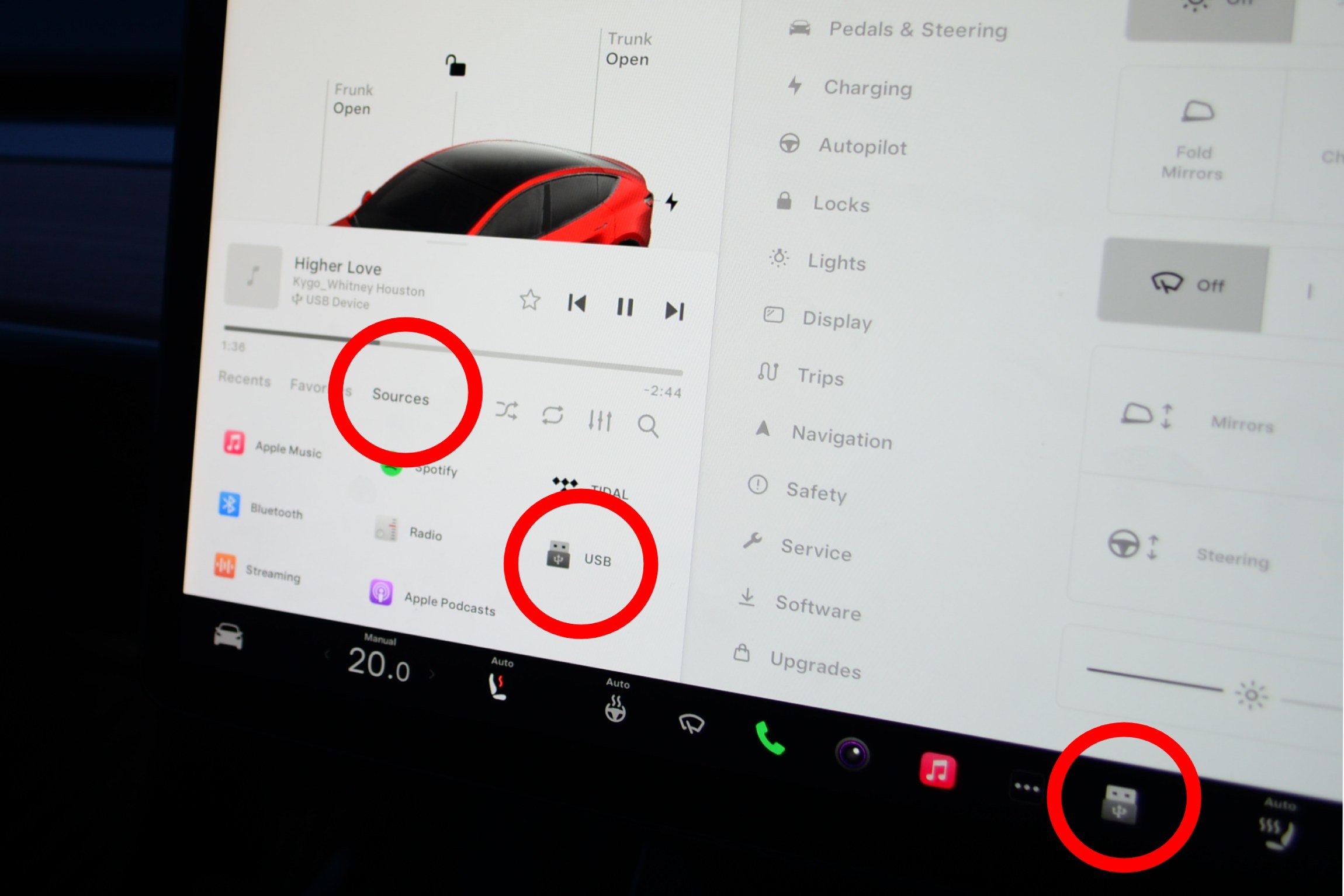
- Select this new USB audio source to view the available files.
Things to Consider
Recent Teslas come from the factory with a 128GB USB thumb drive in the glove compartment that is used for the Dashcam and Sentry modes. It is possible to use the same drive for audio storage and Sentry mode, or you can also connect a basic USB hub to split the single USB data port into two or more ports. This is probably the way to go if you plan to have a substantial USB music library.
For Dashcam/Sentry mode to continue to work, a single folder named “TeslaCam” needs to exist in the root directory of the USB drive. Alternatively, you could format the drive into two separate FAT32 partitions, with one containing a “TeslaCam” folder, and the other partition containing all of your music folders.

Can You Hear the Difference in Audio Quality?
Tesla’s audio system quality is not the highest in the industry, but it is still quite good and comparable to other similarly priced cars. While stationary, I listened to a familiar song using the built-in Apple Music app and compared it to the same song in uncompressed FLAC file format. While the difference was not night and day, I could definitely appreciate more clarity in higher frequencies and a higher quality baseline that felt less rattle-y and more punchy. Whether you care enough about audio quality to go through the effort is another matter. Personally, I like the convenience and new music recommendations from streaming audio services.
Related
- Is Premium Connectivity worth it for Tesla Owners?
- How to get back Music/Trip ‘Cards’ on the Tesla Screen UI
- How to Mute/Lower Tesla Navigation Voice Guidance