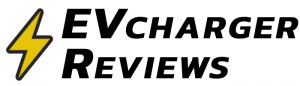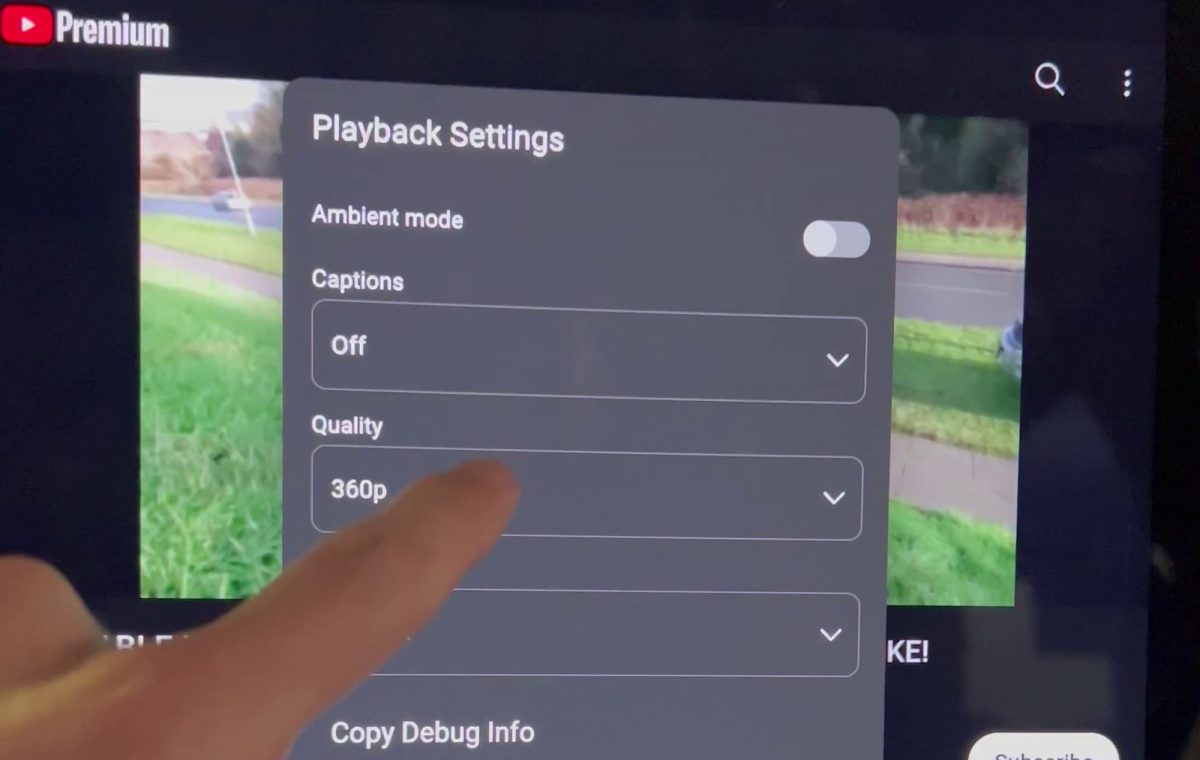Feb. 23, 2023 Update: It appears that Tesla Software update version 2023.2.12 has mostly solved the bug. While the quality dropdown selector still does not work, the app is now better at automatically scaling to 1080p. But you can still use the scroll wheel trick below to select a custom resolution.
Watching content on the YouTube app is a common way to pass the time while charging a Tesla. This is why we have seen so many complaints about a strange software bug with the YouTube app bundled with Tesla’s software 2023.2.11, where the new app and UI prohibit the user from changing the streaming quality above 360p.
360p video stretched across a 15-inch screen is understandably poor. Everything is pixelated, and even audio quality suffers.
How to fix the “360p Quality YouTube” problem in Teslas
We found a workaround to the 360p quality bug for @YouTube on @Tesla screens. Hard to say if this is a bug or a data cost saving measure because it affects wifi too. pic.twitter.com/TfqVHCQSSR
— EVchargerReviews (@ecr_net) February 19, 2023
- When watching a video, click on the ‘gear’ Settings icon
- The down arrow on the Quality dropdown does nothing, so instead tap on the 360p box two to three times. This will select the Quality field.
- Now we are able to rotate through options in the dropdown using the left steering wheel scroll wheel. Don’t spin it up and down, instead ‘click’ left and right to cycle through the streaming resolution settings. This is the same as if the device had a keyword for data entry.
What is causing the 360p Quality Issue? – Our Take
Many users online believe that Tesla intentionally locked the quality to 360p to save costs on data transfers for Premium Connectivity plans. We don’t think this is an accurate explanation because the issue persists even when the car is connected to Wi-fi networks.
A more likely explanation is that YouTube released a new mobile app that doesn’t play nicely with Tesla’s platform. This software bug prohibits users from selecting dropdown menu options for both Quality settings and Captions. We suspect that this will get resolved soon with a new Tesla software update, but in the meantime, you can use the workaround above to stream as high as 4K.
Related articles
How to get back Music/Trip ‘Cards’ on the Tesla Screen UI
What is “503 Server Maintenance” in the Tesla App?
Considering buying a Tesla? Use our referral link to get $1,000 off, and help support our content.